Gigs are nerve racking enough without technical failures and software breakdowns. If you want to have total confidence stepping on stage, then follow this basic pre-game procedure every time and I guarantee it will reduce your stress to a very manageable level.
BEFORE THE GIG

1. Setup + Test Your Entire Physical Rig

There are always a few little details that bite you in the butt on the night of a show:
- Sound card routing issues
- Cables going bad
- Missing a key connector
- Effects settings changed
- Mappings getting messed up
All of these problems (and many others) can be very nerve-racking to fix or diagnose during a live show. Bring them to light early by setting up your full rig with ALL required equipment in the exact configuration it will be used the night before. Missing any gear, something not working? Fix it now and leave nothing to chance.
2. Create A “Must Play” List

Often mobile DJs will get a whole list of tracks for this playlist from their clients.
In the heat of the moment, it’s easy to lose track of the big picture and what your original vision for the night may have been. I find it helpful to create a short playlist of songs in advance that you would really like to work into the set. This should be short (5-10 songs) and something you check back with periodically through the night. You might also try placing these songs in a order that might make sense musically in case they end up getting played back to back. Make sure to check all of the songs’ beat grids are perfect using this technique.
3. Create A Master Backup Of All Settings
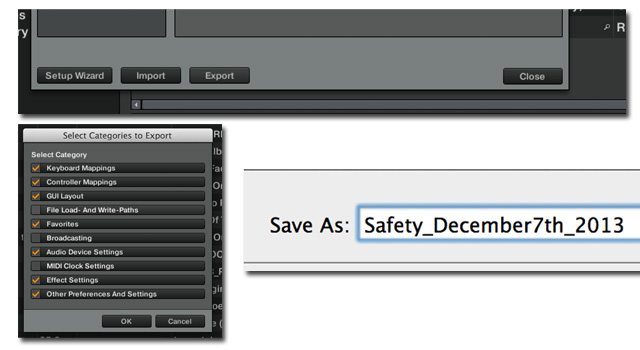
You really don’t want to know how many times I have had everything perfectly ready for a show, only to have programs crash on power down and lose hours of work. Before shutting down the machine or quitting Traktor, once everything is gig-ready, create a “Safety” export of all your TSI and effects settings. Date stamp this file so you can use it as a Time Machine-style backup and go back to previous versions of your set up.
4) Save The Collection

If your pre-gig process includes creating a lot of playlists, beat-gridding songs, and organizing the collection – make sure this is all saved. If Traktor does not reload or the collection becomes corrupted on startup (this can happen) then all your work will be lost. Simple save the collection manually before quitting and everything will be safe. Just CTRL+Click on the Collection icon.
5) Quit Traktor And Shut Down The Computer
The reason all of my effects, MIDI clock, and sync were off in the gig last week was because I had left Traktor running for several days. Over time the internal metronome can float and everything will eventually go completely out of sync. It’s very important to start with a fresh instance of Traktor each time you play. I also like to shut down the computer to reset the system RAM and clear out any unneeded running programs.
AT THE GIG

Playing in Ibiza at ENTER
1) Start A Fresh Instance Of Your DJ Software
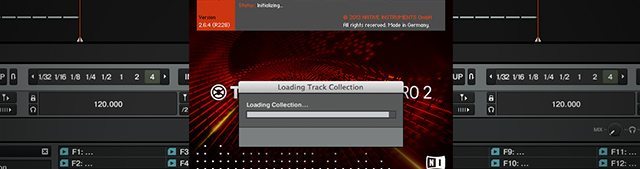
It’s common for DJs to be working on their set right up to the gig and leave the program open so everything is set up. I really don’t recommend it for two reasons:
- This tires the ears and eyes, making for a less inspired musical performance. My personal live set rules include avoiding DJ software completely for the day of a gig. This gives me a much-needed break and makes the music feel a lot more fresh and exciting during the show. Almost all top fighters and athletes don’t train the day of their events, besides a gentle warm up (more on this in a bit); they let the body and mind rest in preparation.
- You want to re-set the internal clock and make sure the timing is as tight as possible for the full gig.
2) Reset The Played State
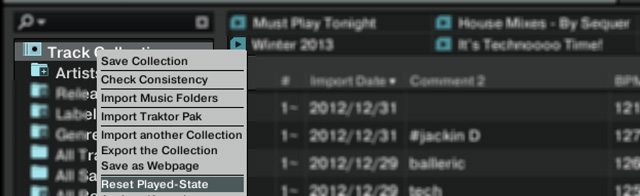
If you did play around with software before hand, reset the played state of all your tracks so it’s still clear what tracks ended being played in the set – get to this context menu by right clicking on the Track Collection. Some DJ software requires a restart for this to work.
3) Turn Off Wi-Fi + Bluetooth

Wi-Fi enabled can sometimes cause audio glitching.
These can eat up CPU power and sometimes demand resources at a critical time, which can very easily result in audio glitching. Since we are not all DJing from the cloud (with the exception of some Virtual DJ users) – turn off Wi-Fi and ideally Bluetooth if possible. Ideally your DJ software should be one of the only processes running (you can use Activity Monitor on Mac or Task Manager on PC to make sure this is the case).
4) Have A Backup Plan In Place + Ready To Play

Either run iTunes in the background or a place your USB stick or CD in the club’s CDJ so you have a back up music source ready to go in case of a failure. Your phone can also be an acceptable sound source, although the volume coming from a headphone jack is typically lower than most sound cards. Ideally you will always have a USB key with 20-40 songs ready to go at all times so if all else fails there is a simple way to mix songs in a pinch.
AFTER THE SHOW
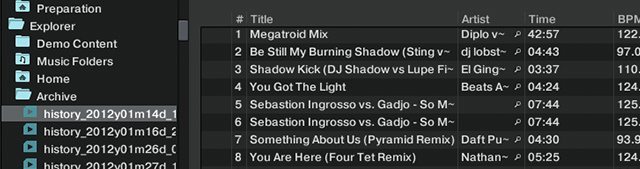
Oddly, Traktor’s history isn’t in the “History” folder – it’s in the “Archive” folder.
Immediately, and I mean immediately (otherwise you will forget) create a blank playlist and save your set list for the night. This is going to be very useful in future gigs or track sorting. I like to include the gig and the date in each playlist name.
Ean Golden
Ean Golden

Geen opmerkingen:
Een reactie posten